How to select default applications and the programs in Windows 10
Normally , when we install a new application or a certain program on our Windows PC or laptop and it seems like the new app is set by default automatically (or we might have to change it according to our preferences and we don't remember).
https://technicalvedji.blogspot.com/2021/02/set-default-application-in-windows10.html
That default application will open all supported files and it could be changed as per choices. Here's How can you select the default applications and programs in Windows 10 or 10 pro.
If the new application is set by default, That replaces all previous application settings and will open all files & programs in new application instead of previous one.
Note : That default apps you will choose it only apply to Windows account and would not affect other accounts on the PC.
How to select the default apps in Windows 10
To select the default applications and programs on your Windows 10 PC, follow these steps.
- Step 1 : 1st Using the keyboard shortcuts , Launch the Windows Settings with Windows Key + I or we can use Start menu then opening the settings from setting icon showing in bottom left sidebar.
- Step 2 : In the Settings menu, click on the Apps from list below shown .
- Step 3 : On the left sidebar, Click on Default Apps and then click on application which you want to select as default for the file type.
As Example , if you wanna keep Photos as a default application for viewing images and file types would be like .png, .jpg, .jpeg.
By the way You can select the default apps according to their their file types, click on Choose default apps by file type link on right sidebar as shown under Default Apps.
Now Select the application showing alongside the file type(.type) to set as default.
That's All about how can you select default application in Windows 10 , If you like this article then make down comments ,To get updates on the latest tech news, smartphones and available gadget in future , follow our social handles .
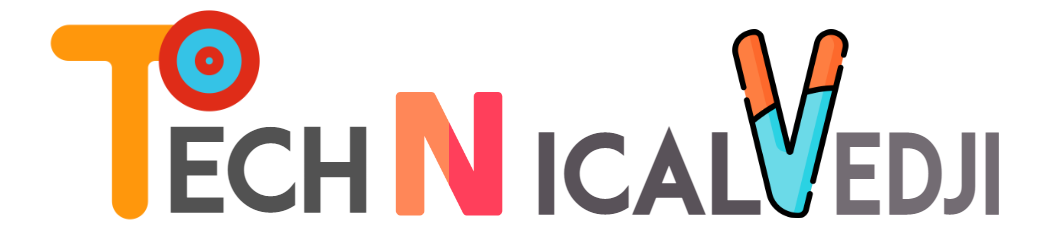















3 Comments
Good one
ReplyDelete💯
ReplyDeleteNice ��
ReplyDelete